Animations & Timings
This is where you set up the timings for each stage of your ability. The object created to hold these values can be reused with many abilities to keep the same animation timings for multiple abilities.
Timings
You can set these values manually, or add you clip to the corresponding Animation Clip slot and then press 'Set timings from animations' to automatically map the length of the animation to the timing of the stage.
Animator parameters
Here you set the parameters to be triggerd at each stage of the ability. Note that when you use a boolean for 'Cast' then you have to manually call Ability.StopCasting() to make the bool switch to an off-state. This is useful for looping animations or abilities like firing a machine-gun or repeatedly casting a quick projectile.
It's also possible to setup this type of abilities with a trigger that continously is triggered since the actual values are cached at startup the cost of setting a parameter is greatly reduced.
Animations
Add the clips here to automatically use the clip length in Timings (see above). Note that these are only used in edit-mode so you have to manually press 'Set timings from animations' to use these. The animations are never used at runtime.
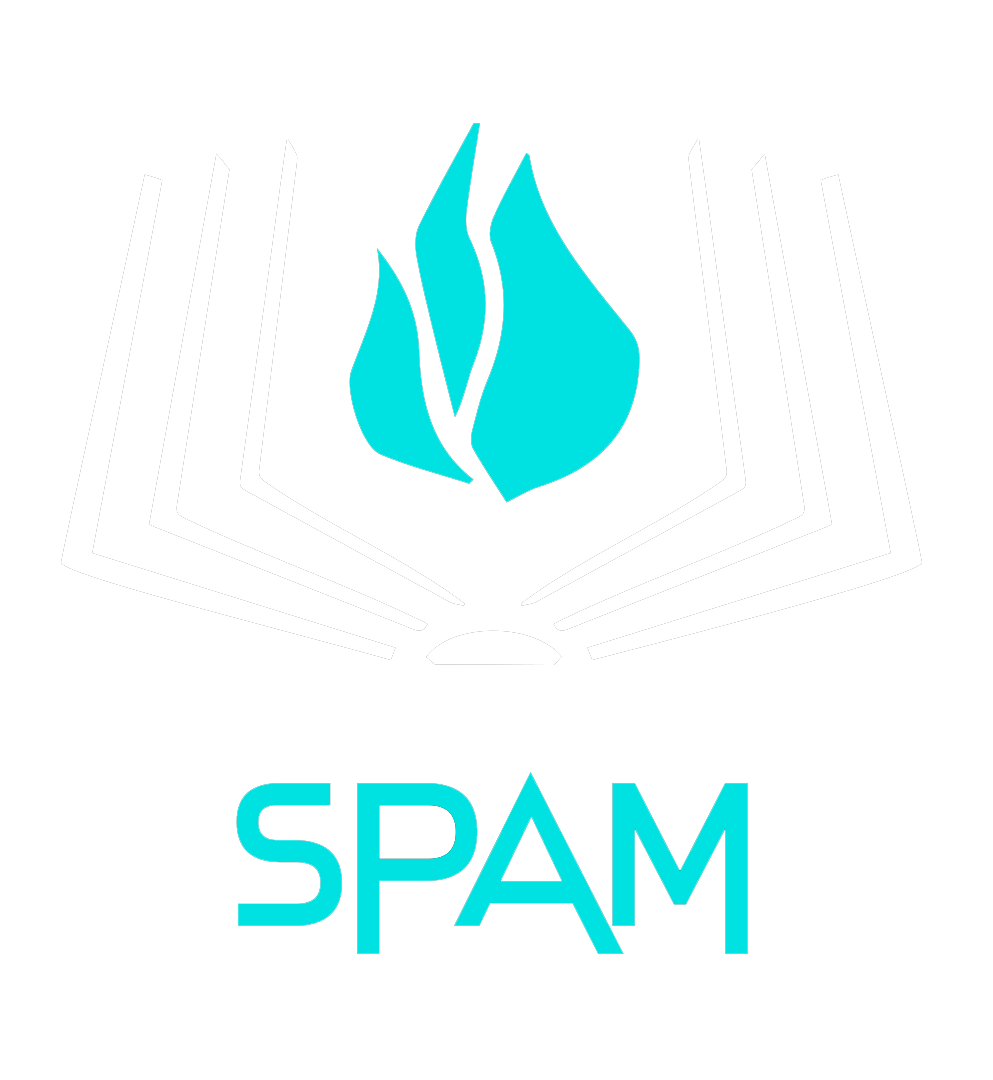 SPAM Framework Documentation
SPAM Framework Documentation